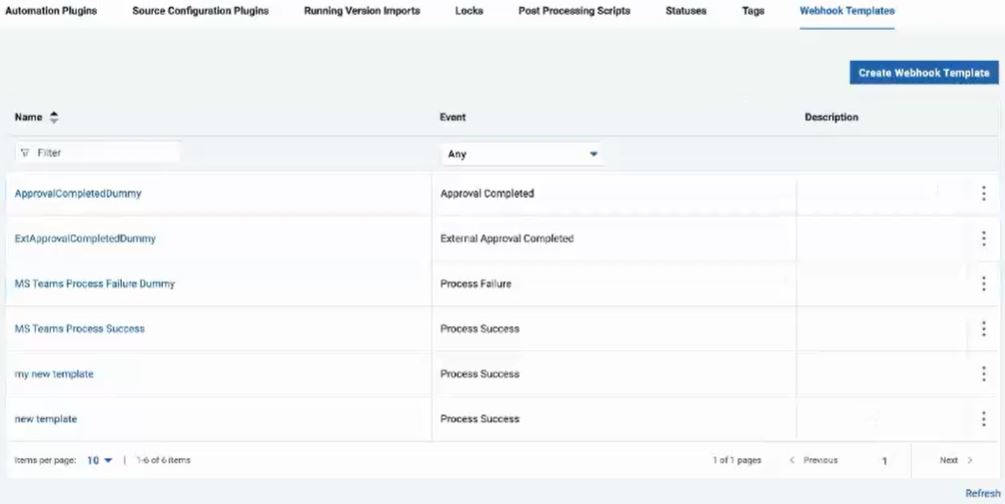Managing webhook template#
Manage a webhook template for the events your webhook will listen to and push notifications to your messaging platform.
-
Click Settings > Automation > Webhook Template.
-
Click Create Webhook Template.
-
Configure the template in the Create Webhook Template window:
Parameter Description Name Identifies the webhook template name. Description Conveys more information about the webhook. Body Defines the template body in JSON format. To get started with a template format, see the How-tos section for example JSON body for these applications. Type Indicates the event type that triggers the notification. Webhooks support events such as Process Success, Process Failure, Process Started, Scheduled Process Not Started, Approval Completed, Approval Failed, Approval created, External Approval Completed, External Approval Failed, and Task Created. Teams Allow access of a template type to specific teams. -
Save your changes.
The template lists in the Webhook Templates page.
-
Optionally, you can edit, delete, and copy an existing template from the Options
 column.
column.
Parent topic: Webhooks