Managing agents remotely#
After an agent is installed, you can manage (with the monitor process) many of its features from the HCL™ Launch web application.
We characterize an agent as a single process, but technically an agent consists of two processes: a worker process and a monitor process. Worker processes do the actual work of deployment, such as handling plug-in steps. Monitor processes manage the worker process, such as handling restarts, upgrades, and tests. Agent properties can be changed directly by editing the agent's conf/agent/installed.properties file and restarting the agent.
Note: Agents can access Windows shared drives. Drives are mapped on a per-user basis, you can check if the agent has the drive mapped with fsutil fsinfo drives.
-
Display the Agents pane (Resources > Agents).
-
Click action link for an agent.
Actions are described in the following table.
Action Description Edit Edits the agent name, description, and team configuration. Delete Deletes the agent permanently from the system. Restart Shuts down and restarts the agent. While the agent is shut down, its status is Offline.Test Connection Runs the agent settings and connection test. Test results are displayed in the Connection Test dialog. License Sets the license from unlicensedtoauthorized.Set License Type Changes the license type. Set Configuration Template Applies an agent configuration template to the agent. Upgrade This option shuts down the agent and applies the upgrade. While the agent is shut down, its status is Offline. After the upgrade is applied, the agent is restarted.You can also perform the following Java configuration on agents that support Java packages:
Java action Description Set Java Home Updates JAVA_HOME for the agent. The Java Home lists the packages that are installed on the agent. Select an appropriate package or enter the absolute path of a valid JAVA_HOME directory. Install Java Installs the Java package on the agent. The Java Package list displays the packages that are added to the system and matches the agent architecture and OS. Uninstall Java Removes the Java package from the agent. The Java Package list displays the packages that are installed on the agent. Note:
- The Java packages are added or managed in the System Settings. Ask your administrator, if you want a specific Java package added to the system.
- Agent properties and Java home information is available from the agent's Metadata tab.
- Perform the following actions on multiple selected agents using the Bulk Actions option:
Bulk action Description Restart Shuts down and restarts the selected agents. While the agents shut down, their status is shown Offline. When the agents start, the status is changed toonline.Upgrade Shuts down the selected agents and applies the upgrade. While the agents shut down, their status is shown Offline. After the upgrade is applied, the agents are restarted.Add Tag Allows you to apply tag to selected agents. Remove Tag Removes the applied tag from the selected agents. Set License Type Changes the license type for the selected agents. Apply Configuration Template Applies the agent configuration template to the selected agents. The configuration templates must already be set the agents. See Migrating agents to Web for more information. Set Configuration Template Adds the selected agents to an agent configuration template. Delete Deletes the selected agents permanently from the system. You can also perform the following Java bulk actions:
Java bulk action Description Install Preferred Java Package Installs the Java package set as preferred in the Systems Settings. See Managing Java packages for more information. Set Java Home to Preferred Java Package Updates the Java home of the selected agents as configured for their preferred Java package. Remove Unused Java Packages Removes Java packages for the selected agents that are neither active nor configured for the agent.
Verify all actions and their details from the agent's Maintenance tab.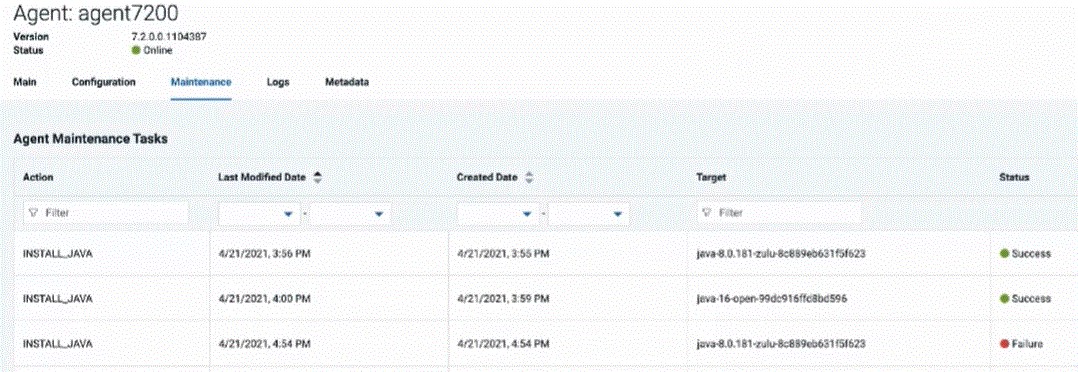
Parent topic: Agents and agent relay configuration