Reporting on security#
The Security Report displays roles of all users based on the teams or groups they belongs to.
The Security Report provides a comprehensive list of all users with the teams they belong to, the roles they are assigned to, and the groups they associated with. Users can be filtered by categories such as, By Users, By Teams, By Roles, and By Groups. With the security report, you can view users based on their roles, teams, and groups.
To run the Security Report, perform the following steps:
- Click Insights > Reports.
-
Select the Security Report field under the Report Templates heading on the left side of the page.
Note: When the Security Report field is selected, a vertical blue bar is displayed on the left side of the field to indicate it as the report to run.
-
Click Run Report to display the RUN REPORT window.
-
Enter the security report title in the Report Title field.
Note: To set a report title as default, click Set as Default.
-
Click Confirm to run the report.
-
Fields on the Security Report page are detailed in the following table:
Field Description DATE Date, time, and email address of the user who ran the report. STATUS Color-code status: Orange = STARTED, green = COMPLETE, and red = FAILED. View log Click View log to display log details for the report. View parameters Click View parameters to display the VIEW PARAMETERS OF EXECUTION window that indicates the Report Title used for running the report. Share Click Share to copy the URL link for sharing the report. Results Click Results to display the Security Report page.
The security report is displayed with four categories:
- By Users: Type the user name in Filter by user name to filter users by user name.
- By Teams: Type the team name in Filter by team name to filter users by team name.
- By Roles: Type the role name in Filter by role name to filter users by role name.
- By Groups: Type the user name in Filter by group name to filter users by group name.
Click Export to CSV to export the security report.
A sample Security Report page is shown below.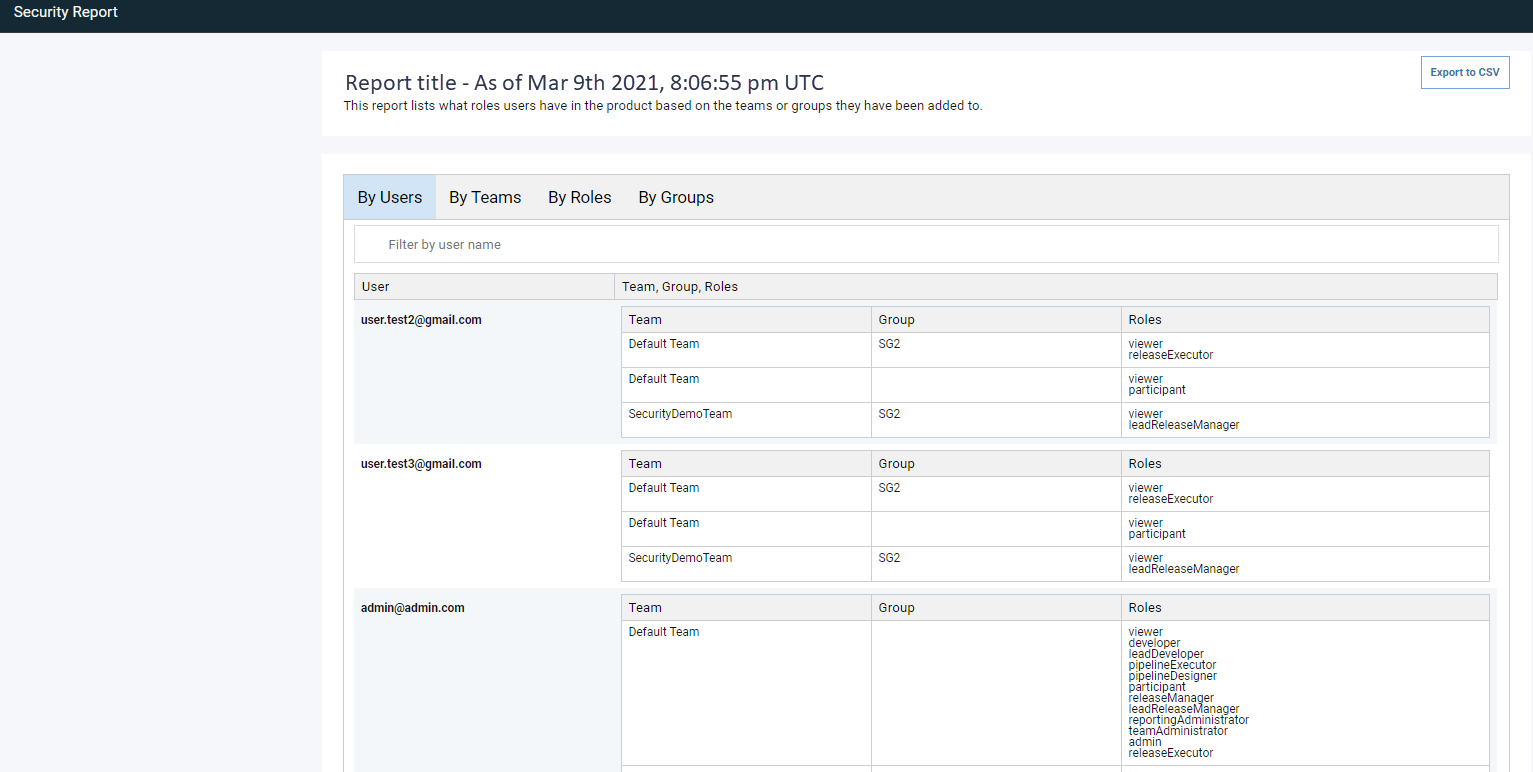
Parent topic: Insights reports