Setting up a stage#
Setting up a stage with queries you define in the search bar work within the scope set for the value stream.
Set up a value stream stage with defined queries that you need for your project.
Value stream queries determine the items that are displayed in the value stream stages. Queries that you define in the search bar work within the scope set for the value stream. The scope is set in the value-stream-name.json file. The scoping levels are detailed below.
-
Only items from integrations defined for the value stream are available. Define the integrations in the
value-stream-name.jsonfile. -
Queries defined at the value stream level. To set this scope, define a query in the heading of the
value-stream-name.jsonfile. -
Stage level. To set this scope, define a query in a stage object of the
value-stream-name.jsonfile.
Defined queries are st up for the value stream.
Queries that you define on the Value streams view search bar, work within the scope set for the value stream. For example, in the value-stream-name.json file you might set the scope by integrating a shared Jira® instance and defining a stream-level query that restricts issues to just those that belong to your project. In the In Progress stage, you might define a query that matches issues with a status of In progress. When the user opens the value stream, only items that match the pre-defined scope appear in the In Progress stage. You can then define a query in the search bar to additionally filter the items, perhaps by matching a particular issue ID or name.
When you open a value stream, items that match the default queries are displayed in their appropriate stages. An items shape indicates what type of item is represented, such as commit or work item. The Legend drop-down list describes what the shapes represent, as shown in the following graphic:
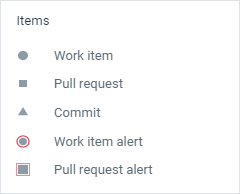
To see the default query defined for a stage, click the mouse on it and then click About this Stage on the pop-up that is displayed. The following graphic shows a pop-up for a stage called Merged that contains one item (not shown).
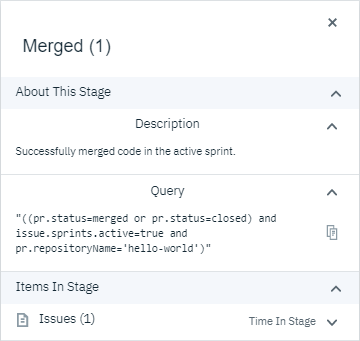
In addition to queries, you can apply other filters to the value stream. By default, when you open a value stream, items are filtered by type. When you click the Type drop-down, it lists the issue types, as shown in the following graphic:

You can also filter items by priority. When you click the Priority drop-down, it lists the priority types, as shown in the following graphic:
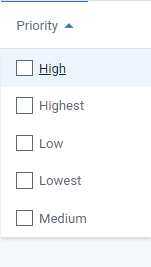
You can also filter items by release. When you click the Release drop-down, it lists the release types, as shown in the following graphic:
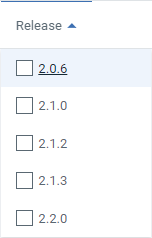
You can also filter items by sprint. When you click the Sprint drop-down, it lists the sprint types, as shown in the following graphic:
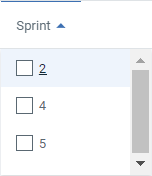
Next, filter value streams by creating queries with the DevOps query language. Learn about the information presented by value streams.
Parent topic: Creating value streams