Managing API-driven pipelines#
API-driven pipeline applications
On the Pipeline page, you need to create a pipeline to incorporate API-driven applications.
API-driven pipeline applications enable you to effectively populate the pipeline and move dots through the system solely through build and deployment uploads. The create build and upload deployment API commands are displayed in the UI and can be executed in a command terminal. Advantages of using these build and deployment APIs are for providing simplified endpoints for loading data and allowing you to integrate the pipeline with unsupported tools. The relationship between the APIs and the pipeline phases that are populated are detailed in the following table.
| API | Pipeline phases |
|---|---|
| builds/apiDriven | Input |
| deployments/apiDriven | DEV, QA, PROD, and any environments in the pipeline. |
-
To map an application environment to the pipeline on the Pipeline page, complete the following steps:
-
For the environment where you want to add the application, click
 Add app.
Add app. -
On the Add apps - Choose the apps window, in the Managed by list, select API-driven Application.
-
Click Save and a new Add apps - Choose the apps window is displayed for the API-driven Application.
-
In the Application name field, enter the name for the application.
Note: The Managed by and Description fields are already populated with API-driven Application.
-
Click Save.
The application is added to the stage.
-
-
To upload a build that will create a new version for that application, complete the following steps:
-
Click
 under the Input stage of the pipeline for the TEST API-driven Application application, used as an example and shown in the figure below.
under the Input stage of the pipeline for the TEST API-driven Application application, used as an example and shown in the figure below. 
The Create version modal window will display a curl command, shown in the figure below, to interact with the TEST API-driven Application REST API.
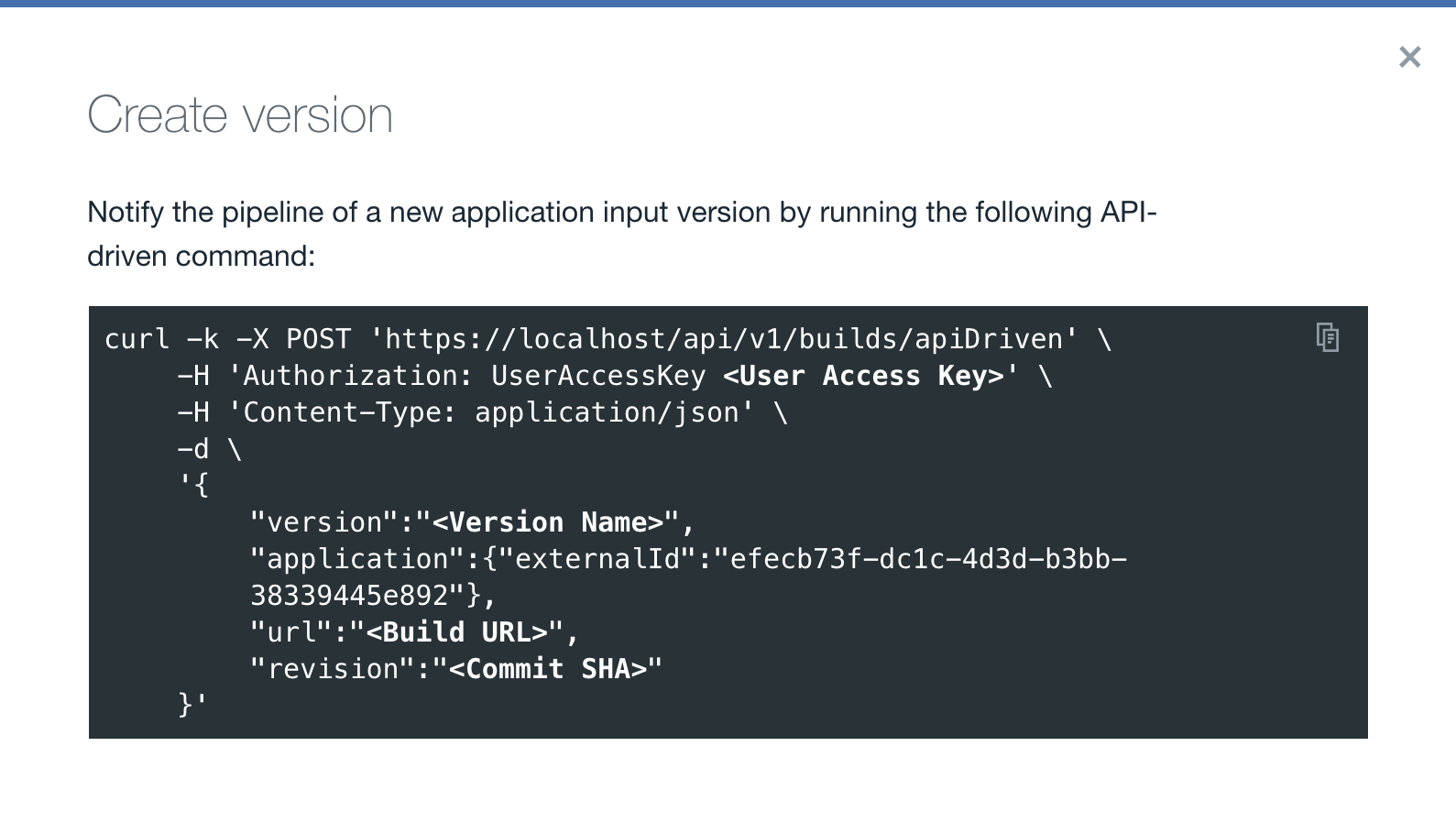
Note: The Application name entered previously in the Add apps - Choose the apps window is displayed in the Create version modal window above the
curlcommand. Refer to this page for more details on the builds/apiDriven API. -
Click
 to copy the curl command.
to copy the curl command. -
Paste the curl command in a text editor.
-
Edit the following user provided fields:
<User Access Key>,<Version Name>,<Build URL>, and<Commit SHA>. -
Copy the curl command.
-
Paste the curl command into a terminal or CI/CD automation scripts having network access to the HCL™ Accelerate server.
Note: The displayed commands only work in the UNIX operating system. For MS-DOS operating systems, modifications will be required.
-
Execute the curl command.
Note: Running these commands manually in a terminal are typically performed for several initial test runs. This method is not recommended for production use. For best practice, add the create build and upload deployment curl commands directly in the CI/CDs for automatic triggering.
-
-
Notify the pipeline of an Input version's deployment by completing the following steps:
-
Click
 under the DEV stage of the pipeline for the TEST API-driven Application application, used as an example and shown in the figure of the previous step.
under the DEV stage of the pipeline for the TEST API-driven Application application, used as an example and shown in the figure of the previous step.The Create a deployment through the API (DEV) modal window will display a curl command, shown in the figure below, to interact with the TEST API-driven Application REST API to upload a deployment to the aforementioned application.
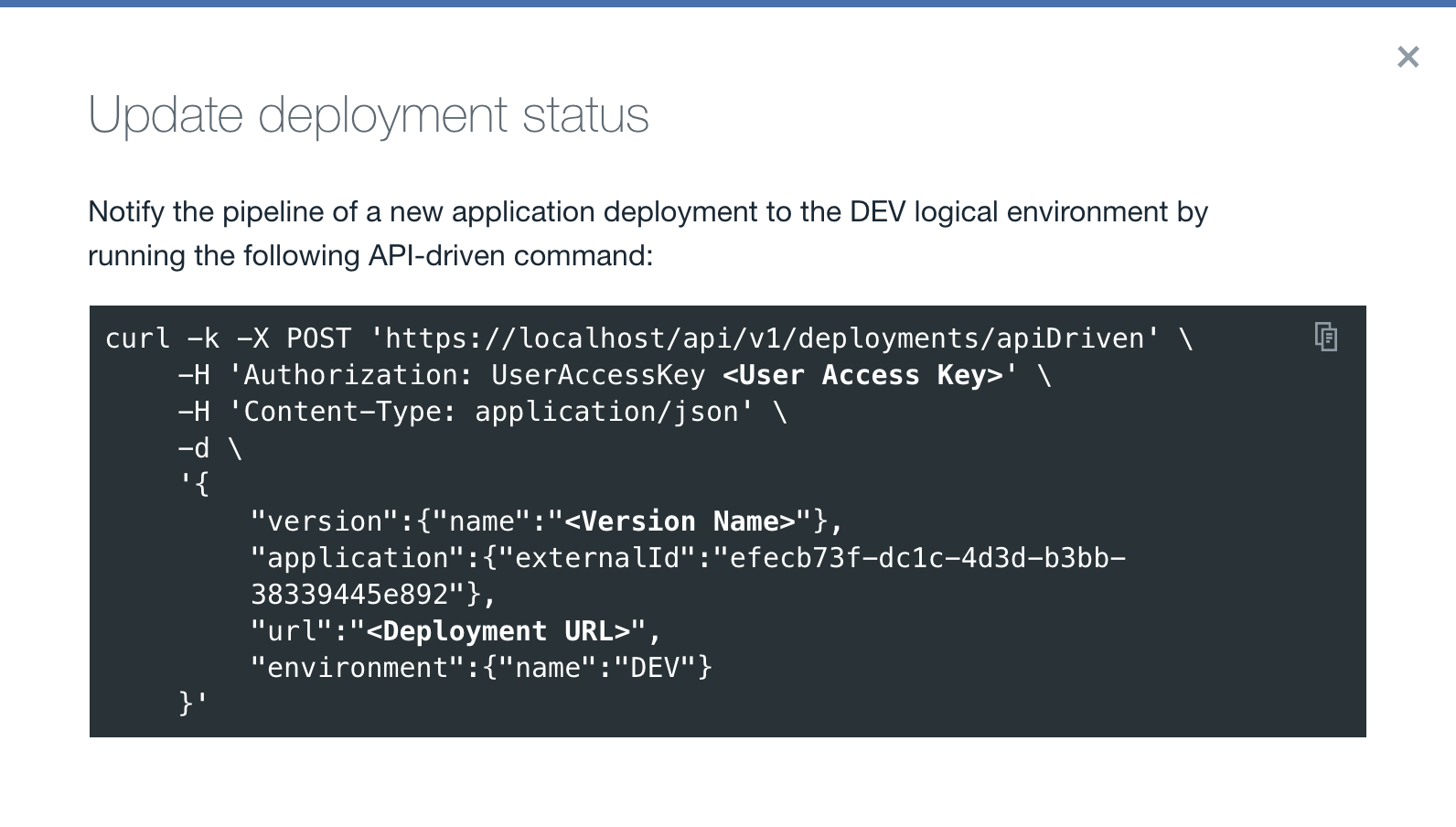
Note: The Application name entered previously in the Add apps - Choose the apps window is displayed in the Upload deployment status modal window above the
curlcommand. Refer to this page for more details on the deployments/apiDriven API. -
Click
 to copy the curl command.
to copy the curl command. -
Paste the curl command in a text editor.
-
Edit the following user provided fields:
<User Access Key>,<Version Name>, and<Deployment URL>. -
Copy the curl command.
-
Paste the curl command into a terminal or CI/CD automation scripts having network access to the HCL Accelerate server.
Note: The displayed commands only work in the UNIX operating system. For MS-DOS operating systems, modifications will be required.
-
Execute the curl command.
Note: Running these commands manually in a terminal are typically performed for several initial test runs. This method is not recommended for production use. For best practice, add the create build and upload deployment curl commands directly in the CI/CDs for automatic triggering.
-
Parent topic: Pipelines