Lesson 1 Create the tutorial value stream#
Create the tutorial value stream.
Before you begin
Before you begin this lesson, make sure that you complete the steps that are described in Configure the tutorial system.
About this task
In this lesson, we create a value stream that we can use to complete the tutorial.
When you create a value stream, the Value Stream page displays a bare-bones value stream. The default value stream provides a minimally-configured pipeline and workflow. Value streams are defined in JSON-type configuration files. We use the JSON file to configure the value stream's structure, identify integrations, and define DQL queries that select the data that appears in the stream. You modify a value stream by editing the value_stream_name.json file associated with the value stream. You can integrate external tools into the value stream by modifying the JSON file, or by configuring integrations on the Integrations page. In this tutorial, we define the Jira integration on the Integrations pages and reference it in the value_stream_name.json file.
To create the tutorial value stream, complete the following steps:
Procedure
-
On the HCL™ Accelerate Home page, click Value Streams.
The Value streams page is displayed. Each value stream is displayed on a separate card. You can also list value streams in a table if you prefer. When you attach metrics to your value streams, you can access metric data and graphs from this view.
-
Click Create,
.
The Create a Value stream page is displayed.
-
In the Name field, enter
helloWorldor another appropriate name. -
In the Description field, enter a description that will help you remember the purpose of the value stream.
-
In the Team list, select the team that you created for the tutorial.
By assigning team ownership, you grant all team members access to the value stream, although only members in roles with elevated permissions, such as Lead Developer, can modify it.
-
Click Save.
Results
In this lesson, you created an instance of the default value stream. The highest level of a value stream is a phase. Phases represent important organizational parts of the value stream. Phases contain stages that define process flow within a phase. Stages are containers for particles. Particles represent units of work from HCL Accelerate or tools integrated into the value stream. In general, processing is done in left-right order.
The following figure shows the default value stream workflow. Notice anything? The stages of the Planning and Development phases correspond to the statuses in the simplified Jira workflow. Jira-related particles can move through the value stream stages as they transition along the Jira workflow. You customize value streams to reflect the tools that you use in your development lifecycle.
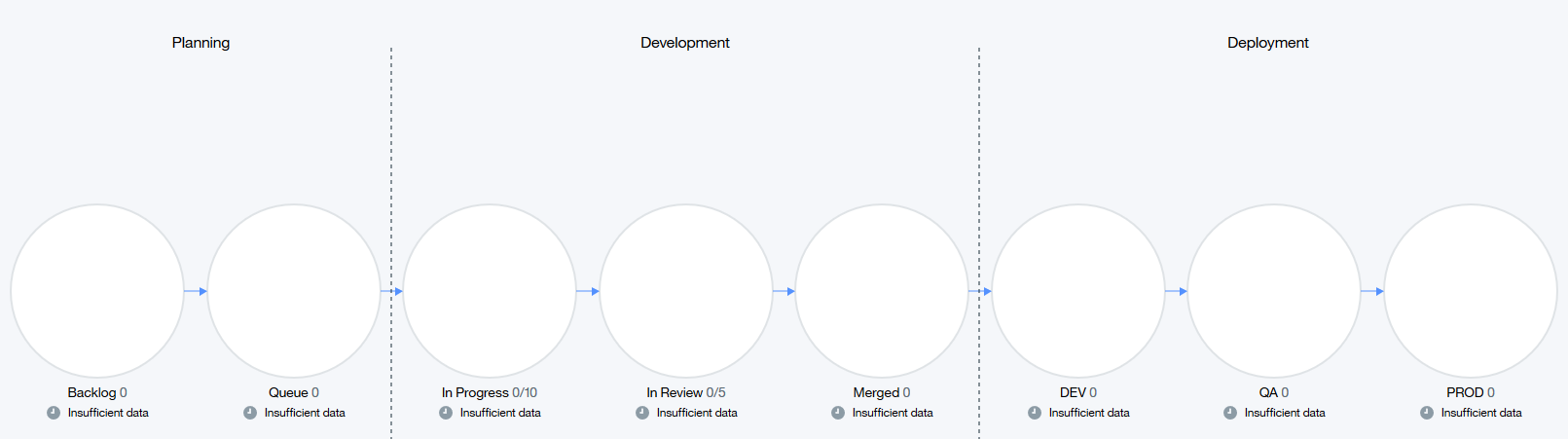
At this point, the value that you created is just a framework for more important work. In later lessons, you learn how to integrate external tools into the value stream and fashion DQL queries that will populate the stages with meaningful data.
You can review value stream data in a user-centered way by using the swim lanes view.
Finally, when you create a value stream, a default pipeline is also created. The following figure shows the default pipeline. On the value stream page, click Pipeline to view the pipeline.
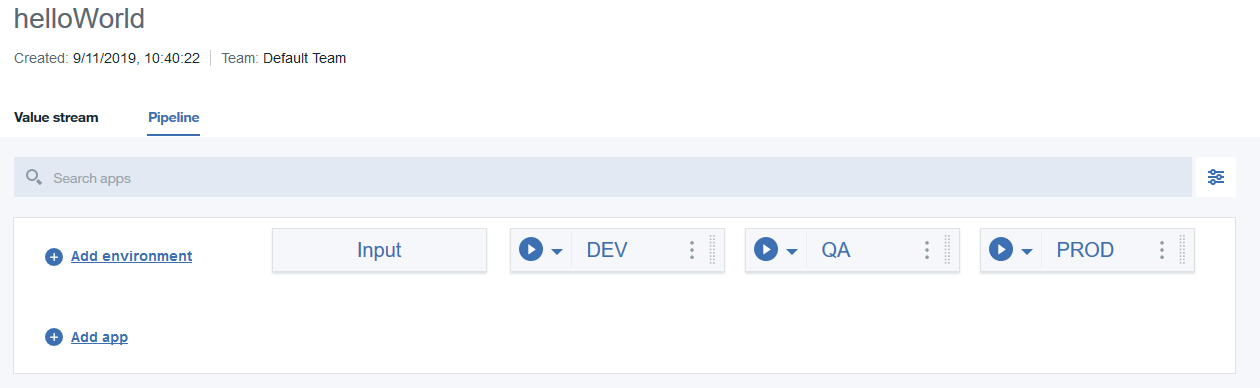
What to do next
In the next lesson, we modify the default value stream.
Parent topic: Create a value stream