Configuring HCL Launch integrations#
Use HCL™ Launch applications in your deployments and pipelines.
Obtain a token from your HCL Launch server. When you create the HCL Launch token, specify admin as the user.
This task requires that you are an HCL™ Accelerate administrator.
After you configure an integration, create tasks to run HCL Launch applications during your deployments. You can also add applications to your pipeline stages and run them that way.
-
Click Settings > Integrations > Plugins.
A list of defined integrations with current information about each integration is displayed in a table.
-
Click Add Integration for UrbanCode Deploy.
-
In the Add UrbanCode Deploy Integration window, enter a name for the integration, and in the UrbanCode Deploy server URL field, specify the URL.
The format is
HTTPS://hostname:port. For example,HTTPS://sampleUCD:8443.Note: If you are running HCL Launch locally, you can substitute
HTTPS://host.docker.internal:portin place oflocalhost. The following graphic illustrates how to use the property: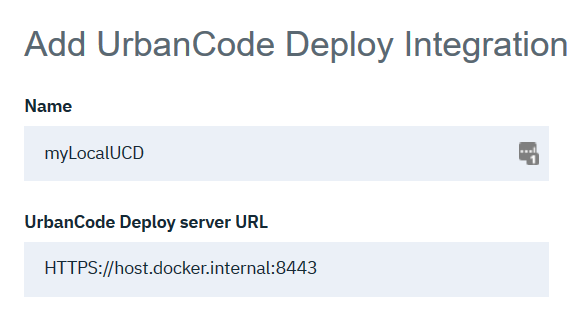
-
In the UrbanCode Deploy access token field, paste the token from HCL Launch.
-
Click Save.
The initial synchronization includes four months of data. Depending on the amount of data, this process can take some time.
Synchronization occurs every fifteen minutes but you can synchronize any time by clicking  Actions > Resync on the Integrations page. To prevent synchronization, click the Disable/Enable field on the Integrations page.
Actions > Resync on the Integrations page. To prevent synchronization, click the Disable/Enable field on the Integrations page.
Parent topic: Managing native integrations